Update your Pen Publishing Interactive SmarterMail e-mail on your Android device following these simple steps.
- Tap Email.
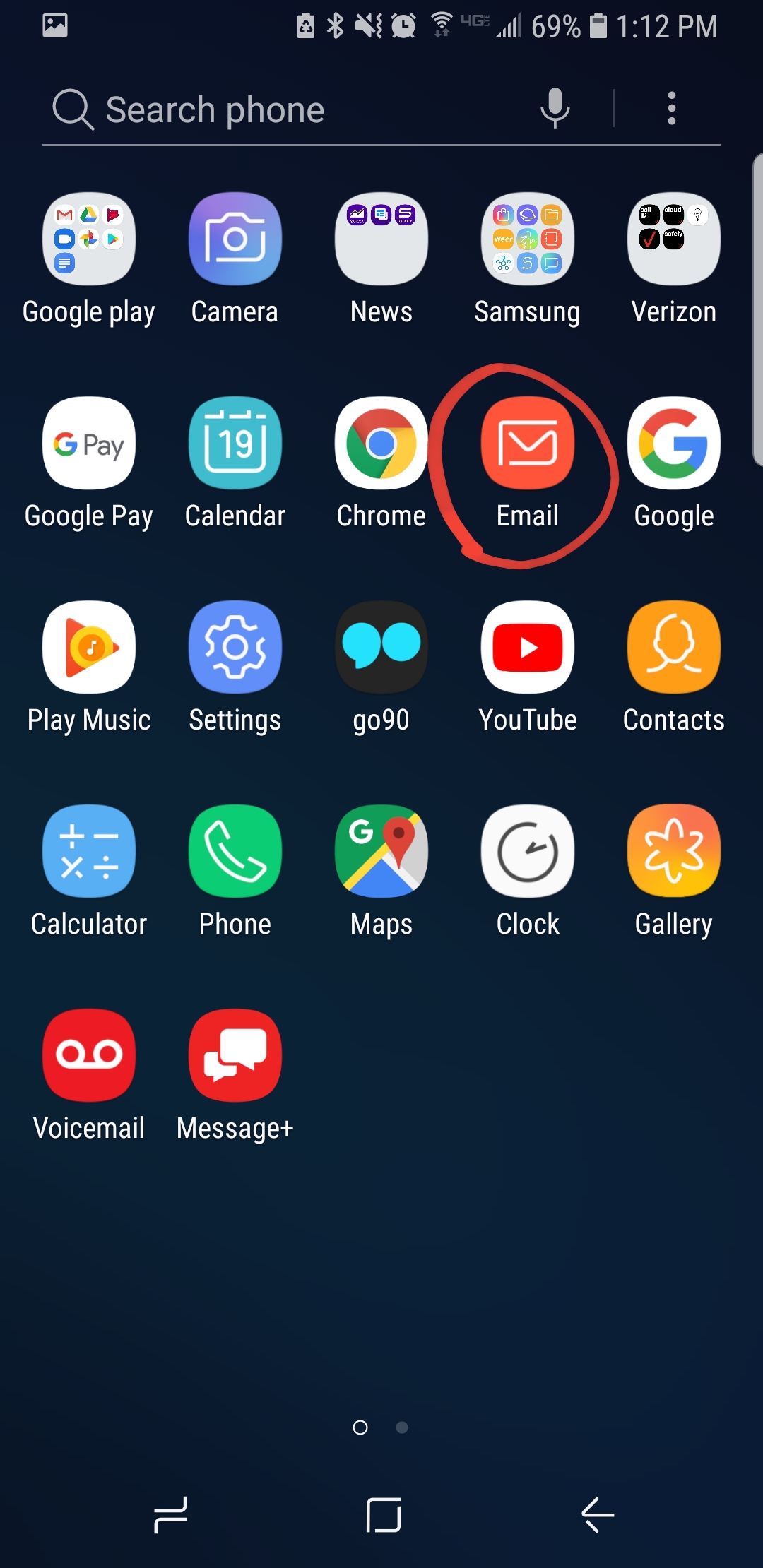
- Tap the three-line Hamburger Menu on the top left.
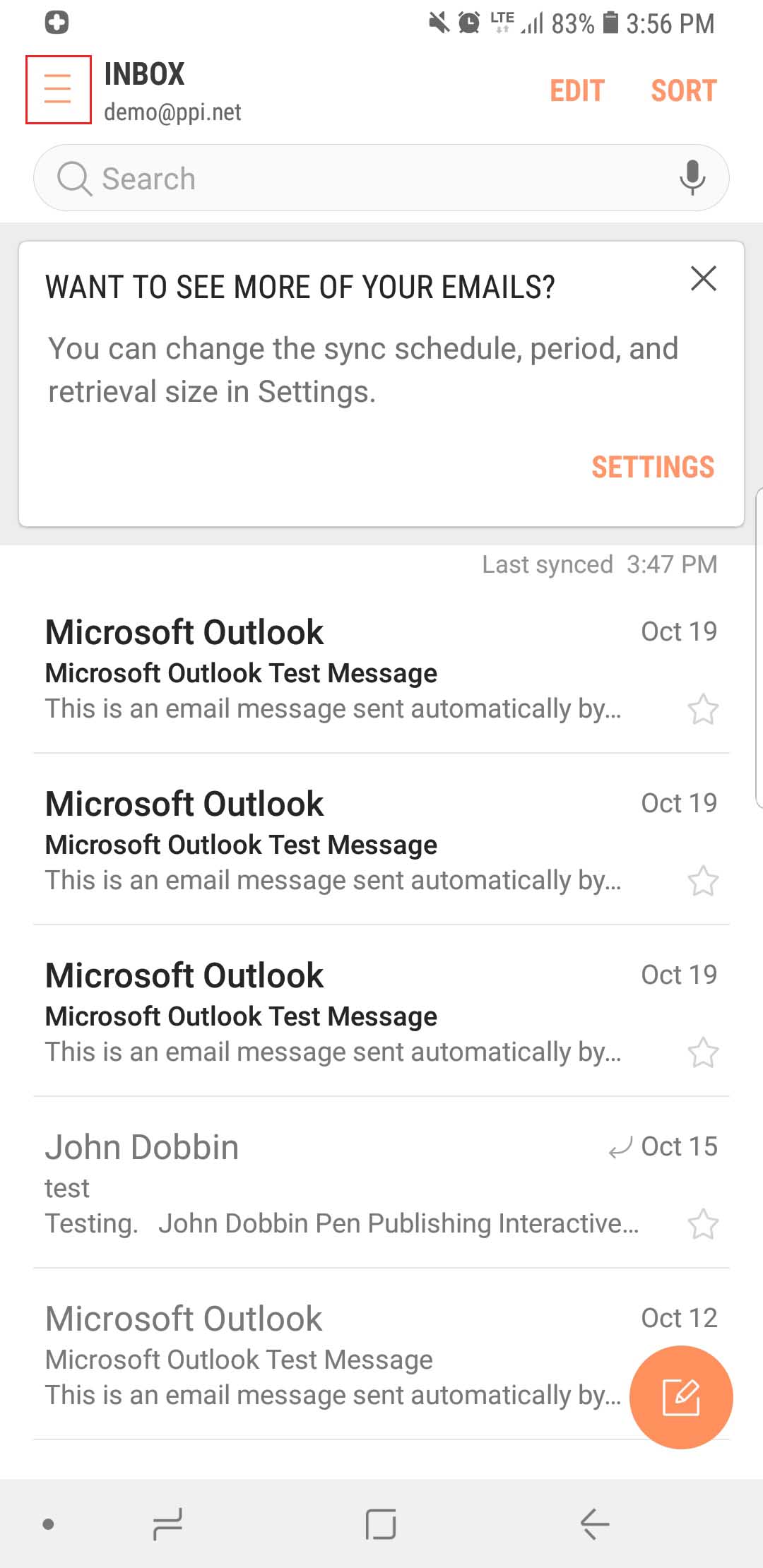
- Tap the gear icon on the top right.
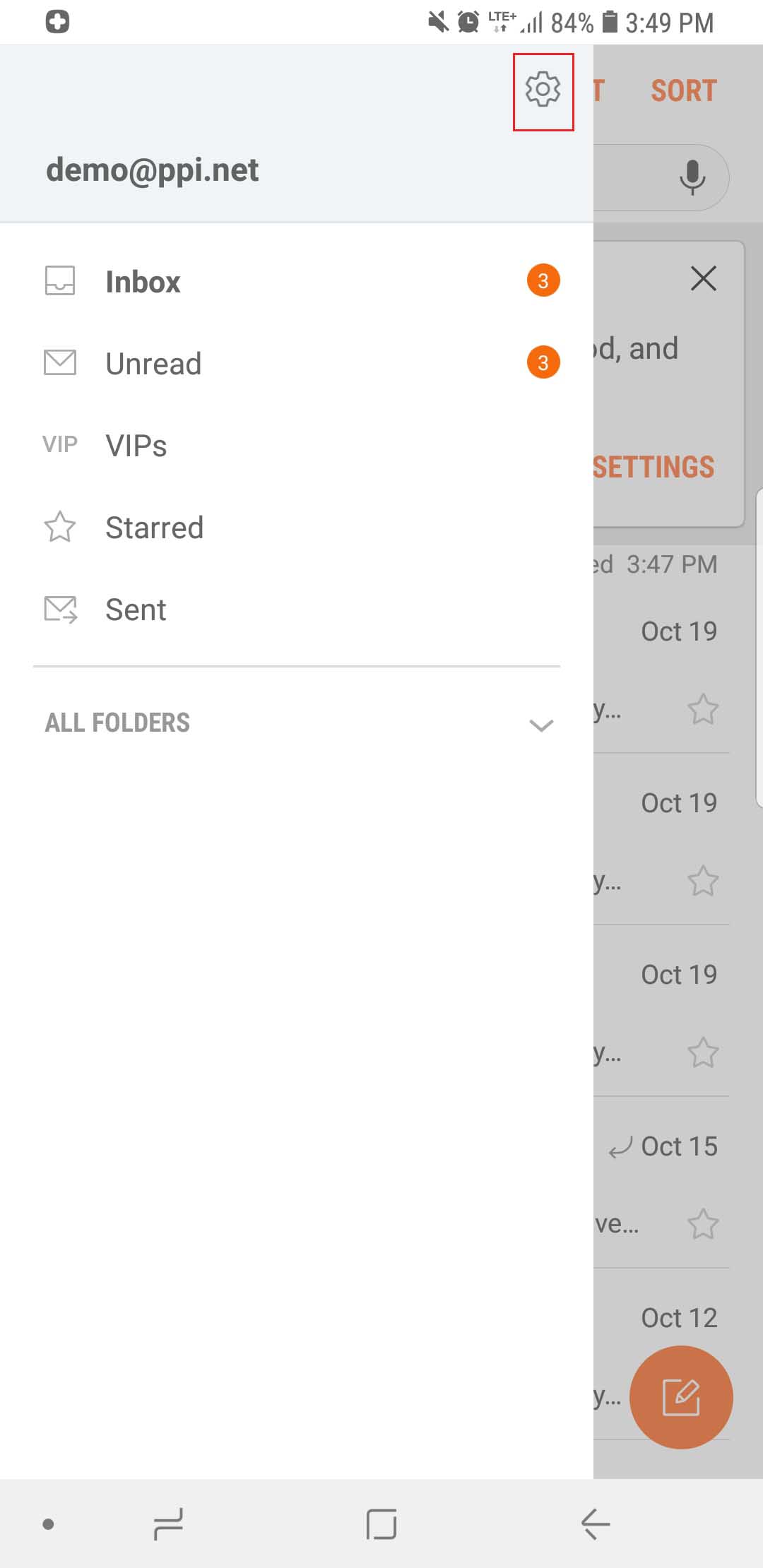
- Tap the email address you are wanting to update.
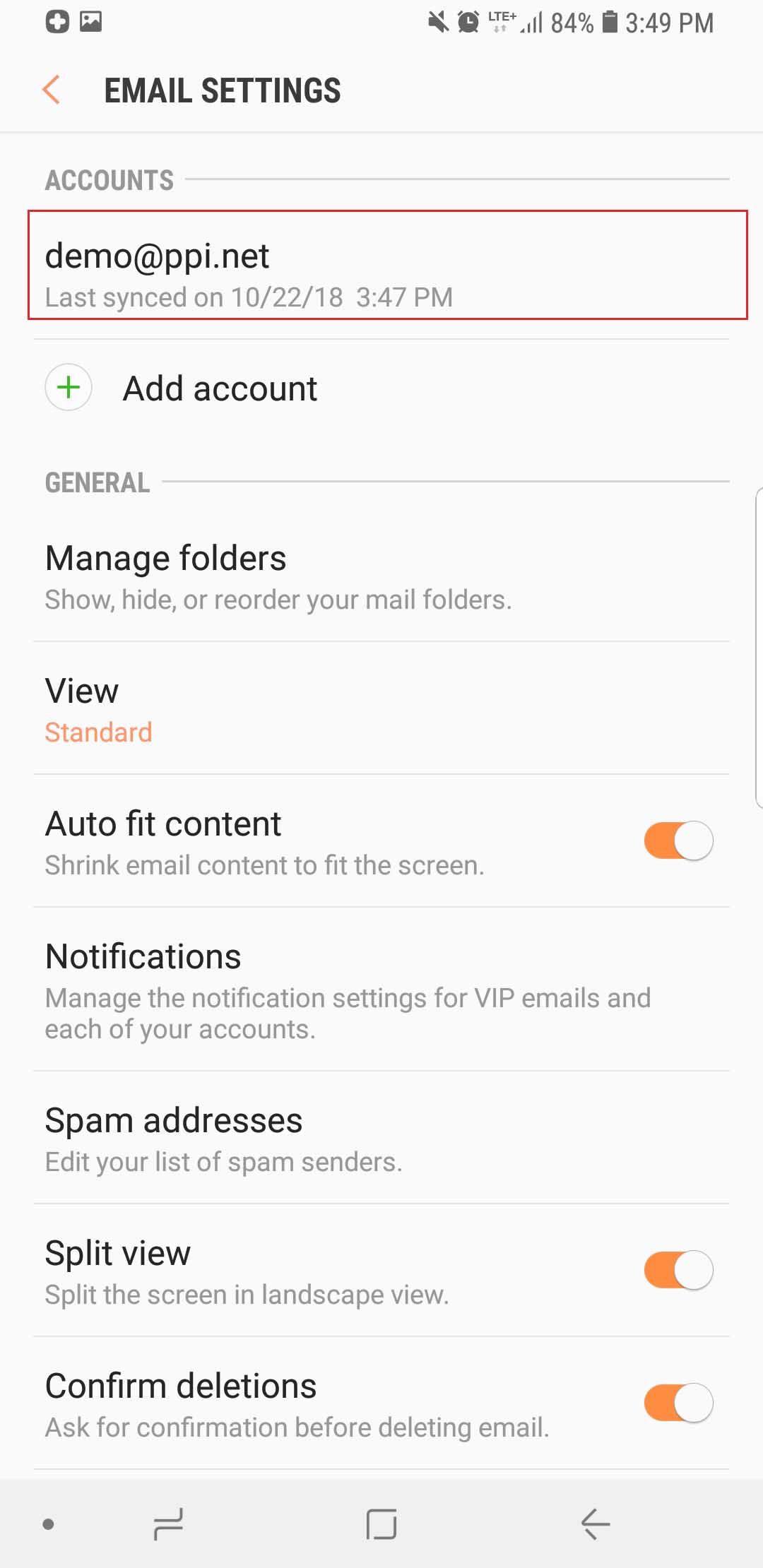
- Scroll down and tap Server Settings.
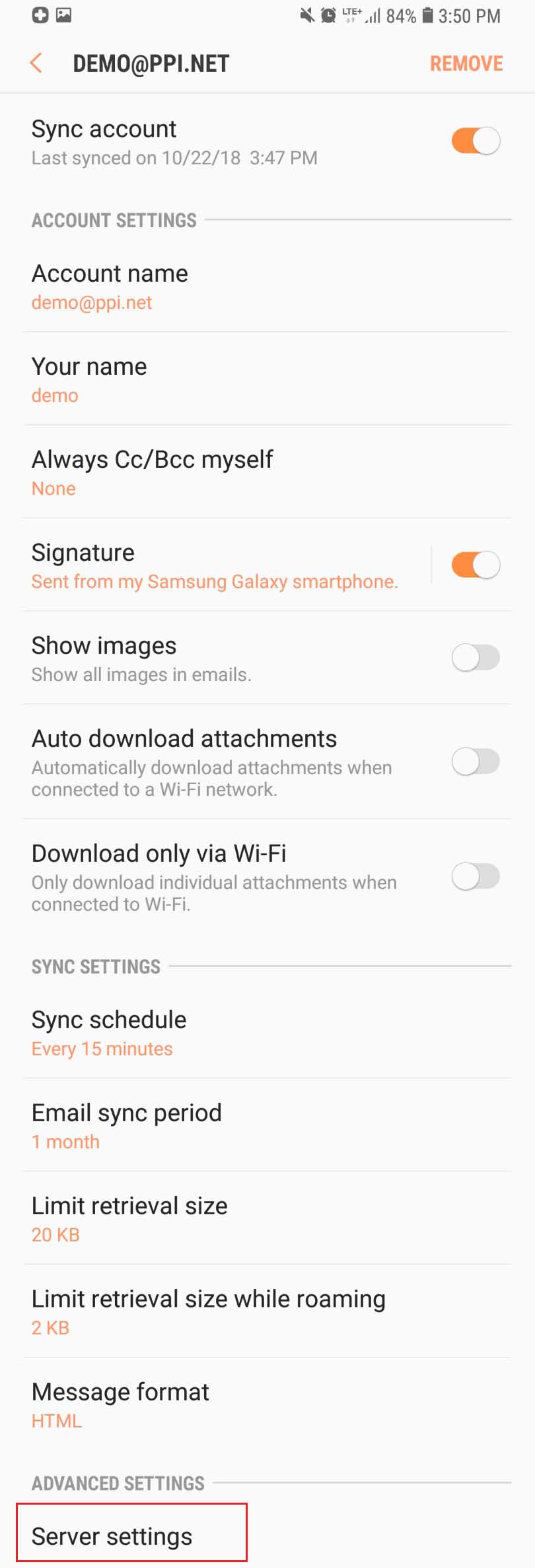
- Make sure your account, income server and outgoing server settings are the following:
ACCOUNT
Email address: Full e-mail address
User name: Full e-mail address
Password: The password for the email box.
INCOMING SERVER
IMAP Server: mail.ppi.net
Security type: SSL
Port: 993
OUTGOING SERVER
SMTP server: smtp.ppi.net
Security type: SSL
Port: 587
Verify before sending emails: Toggle on
User name: Full e-mail address
Password: The password for the email box.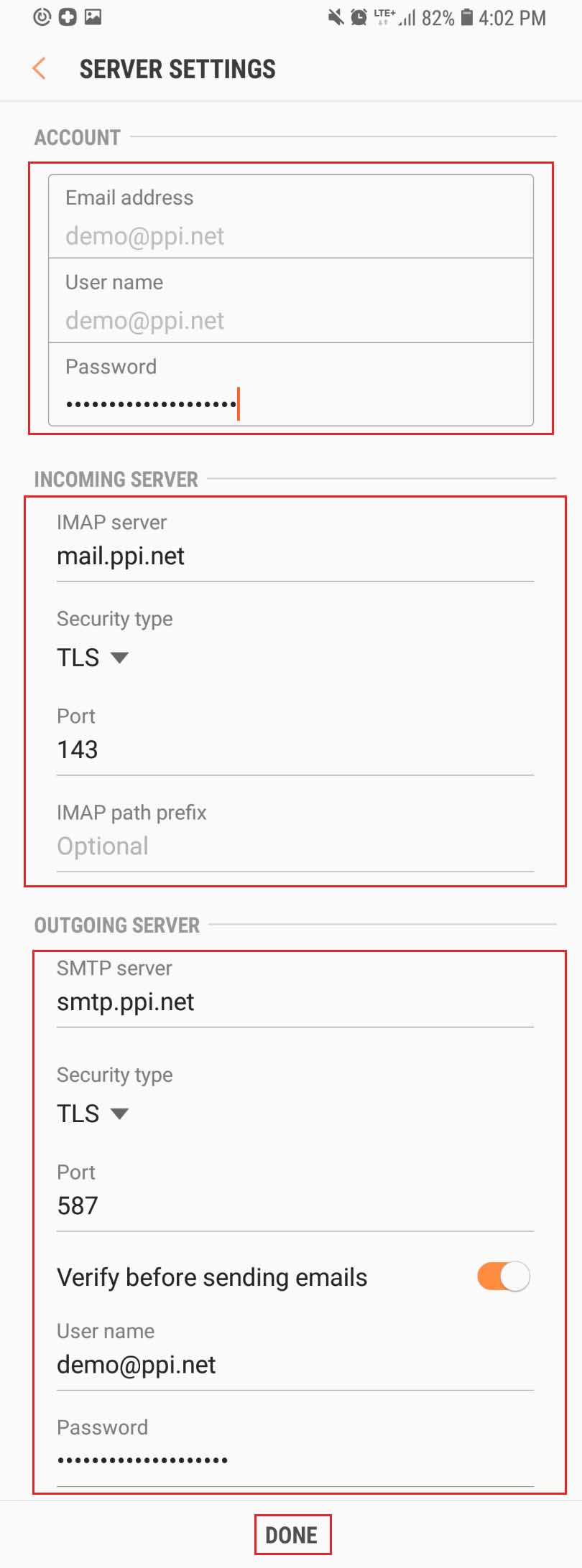
- Tap Done.

