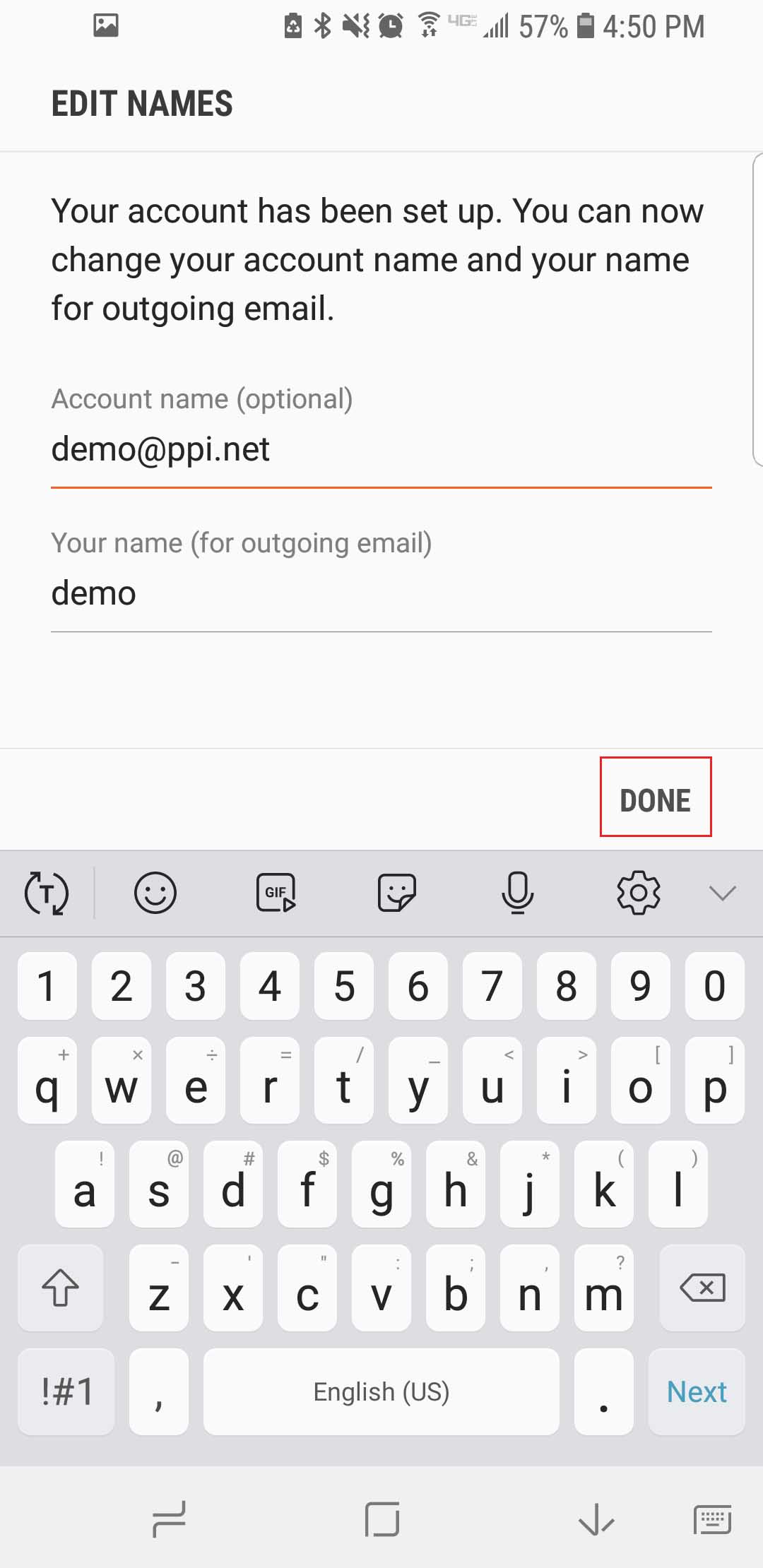Set-up your Pen Publishing Interactive SmarterMail e-mail on your Android device following these simple steps.
- Tap Email.
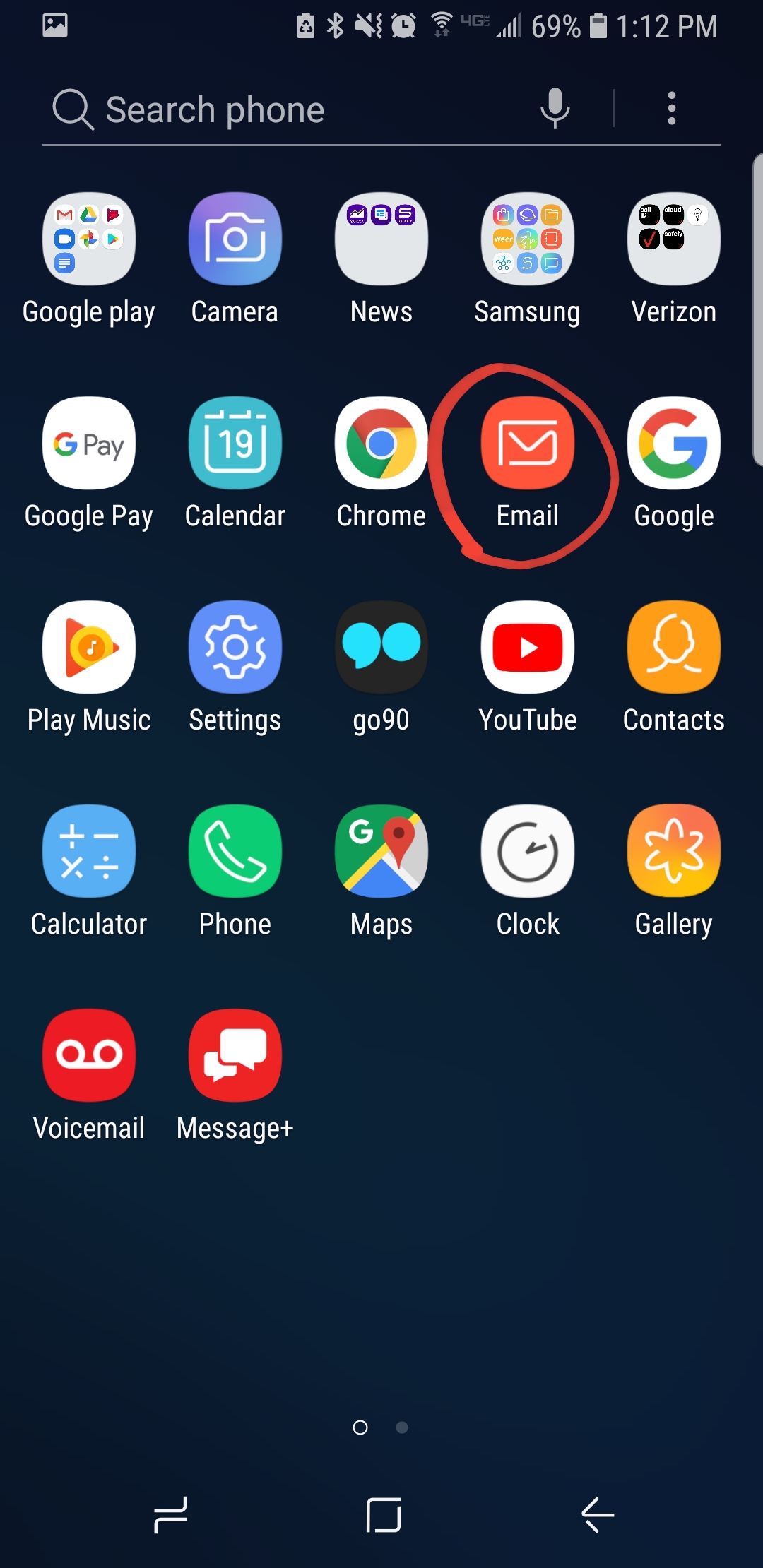
- Tap Add Other Account.
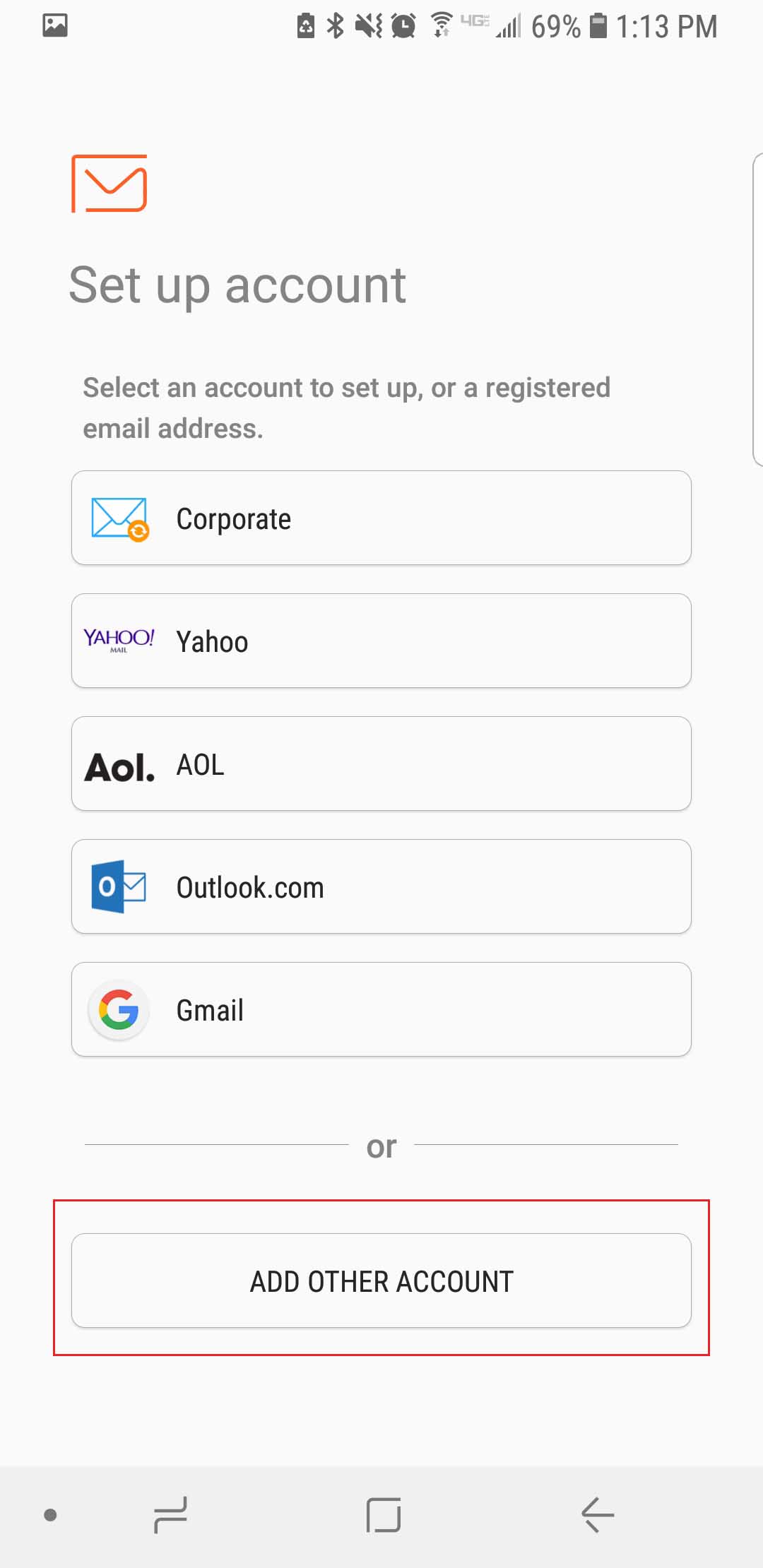
- Enter your full e-mail address and password.
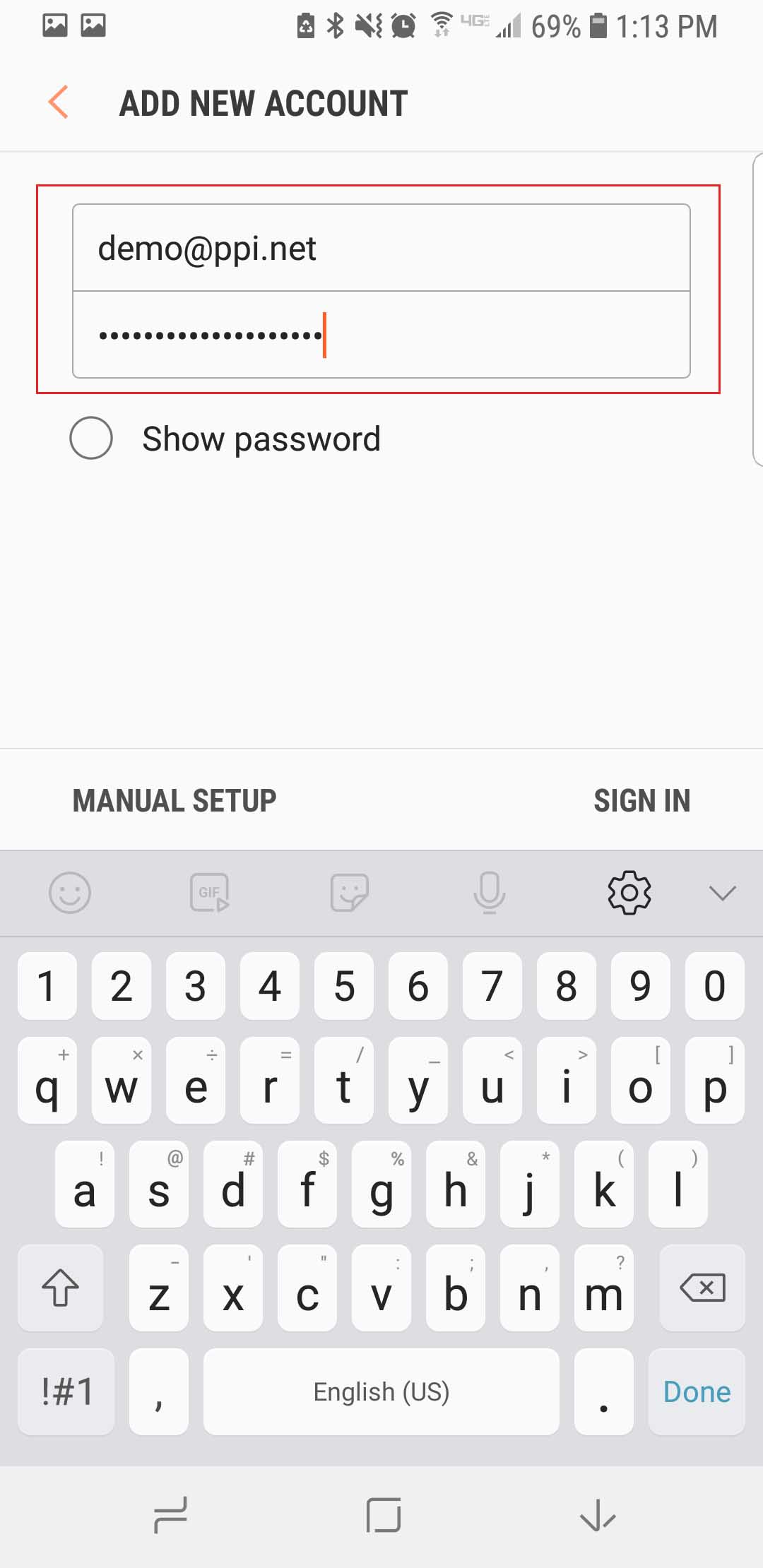
- Tap Manual Setup.
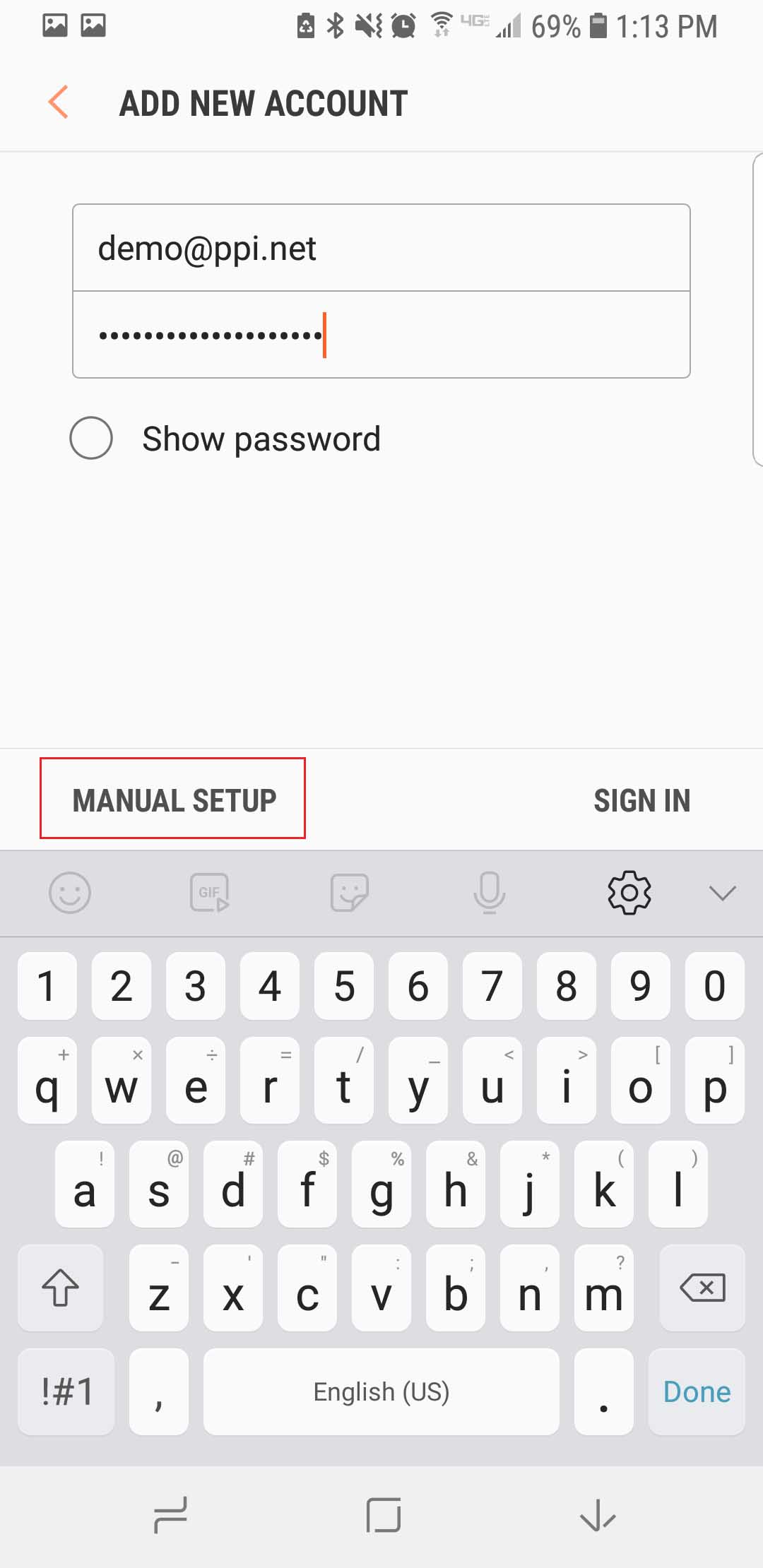
- Tap IMAP Account.
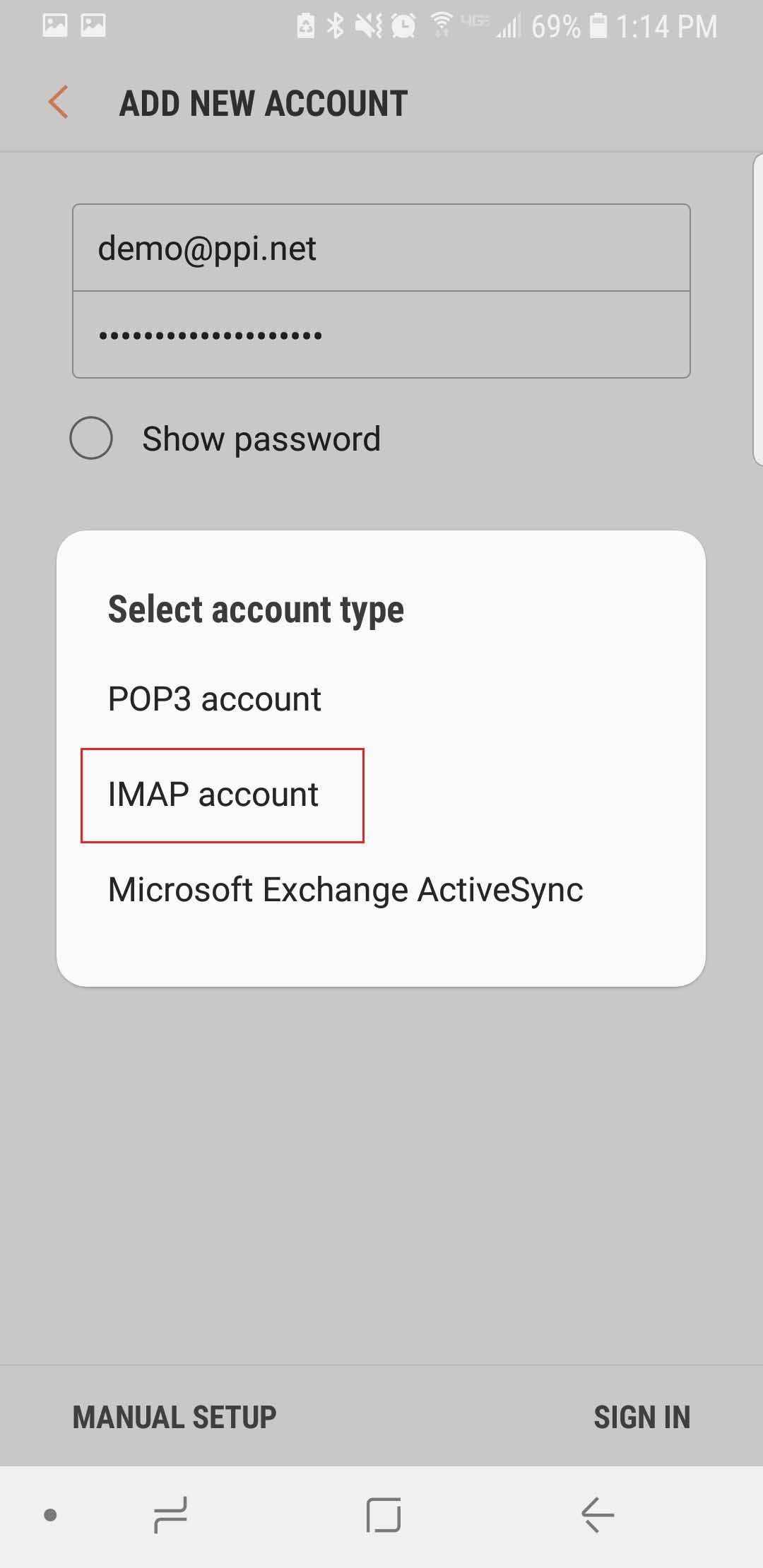
- Under Account make sure you have the full e-mail address in the User Name field.
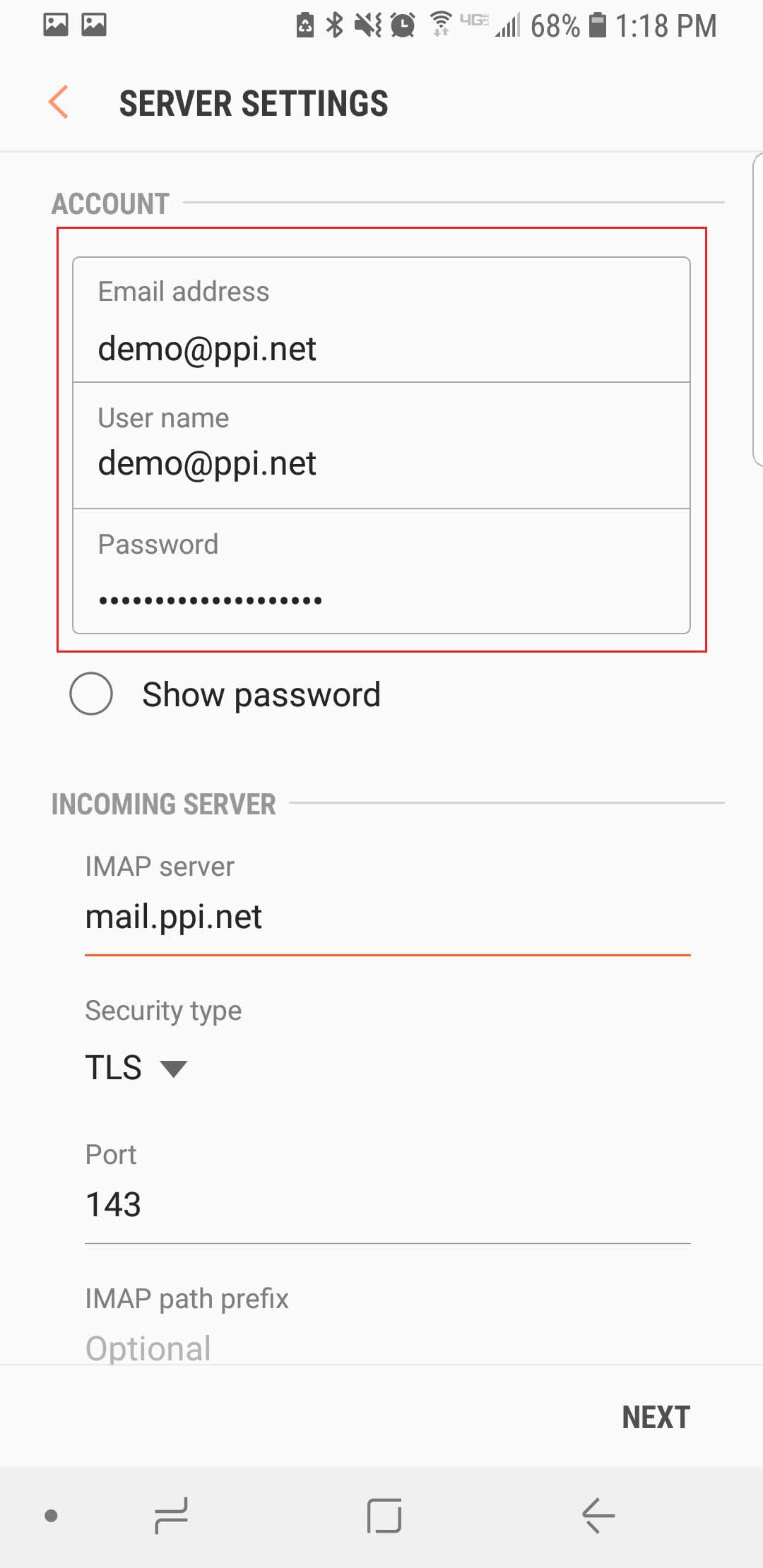
- Under Incoming Server make sure you have the following settings:
IMAP Server: mail.ppi.net
Security Type: SSL
Port:993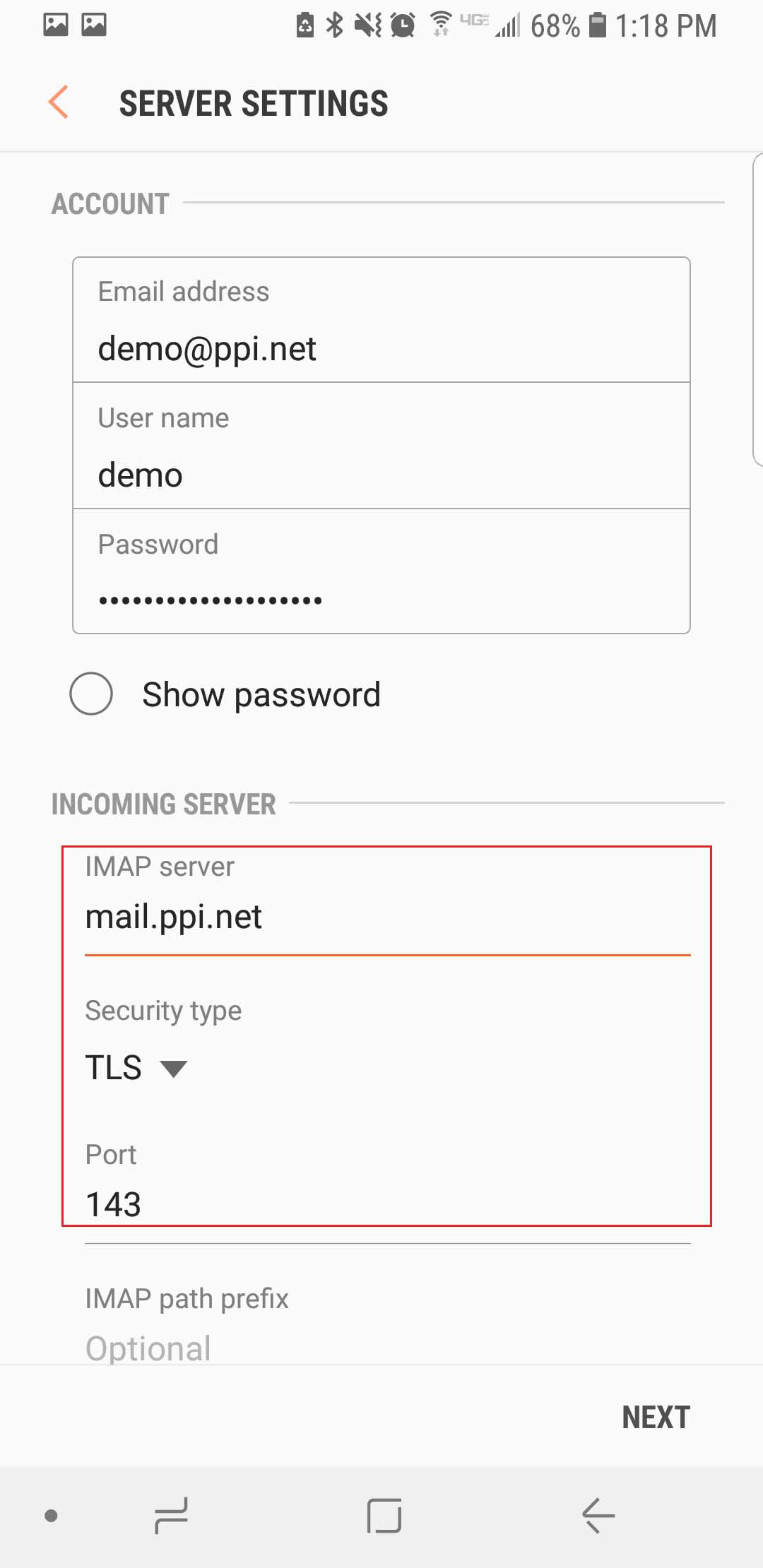
- Scroll down and under Outgoing Server make sure you have the following settings:
SMTP Server: smtp.ppi.net
Security Type: SSL
Port: 587
User Name: Enter your full e-mail address
Verify before sending emails: Toggle on
Verify Username and password are correct.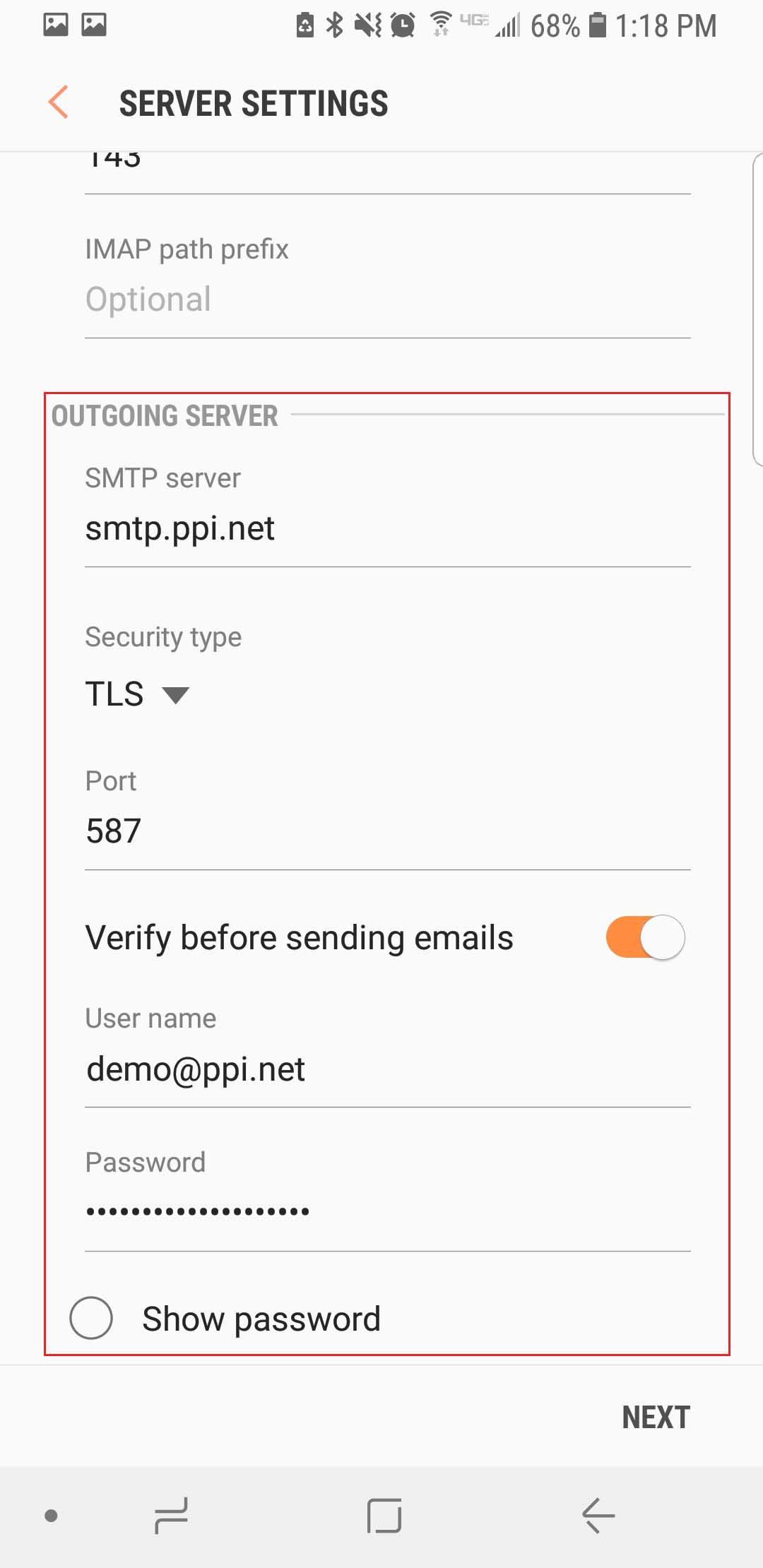
- Tap Next.
- Under Manual Setup tap Next.
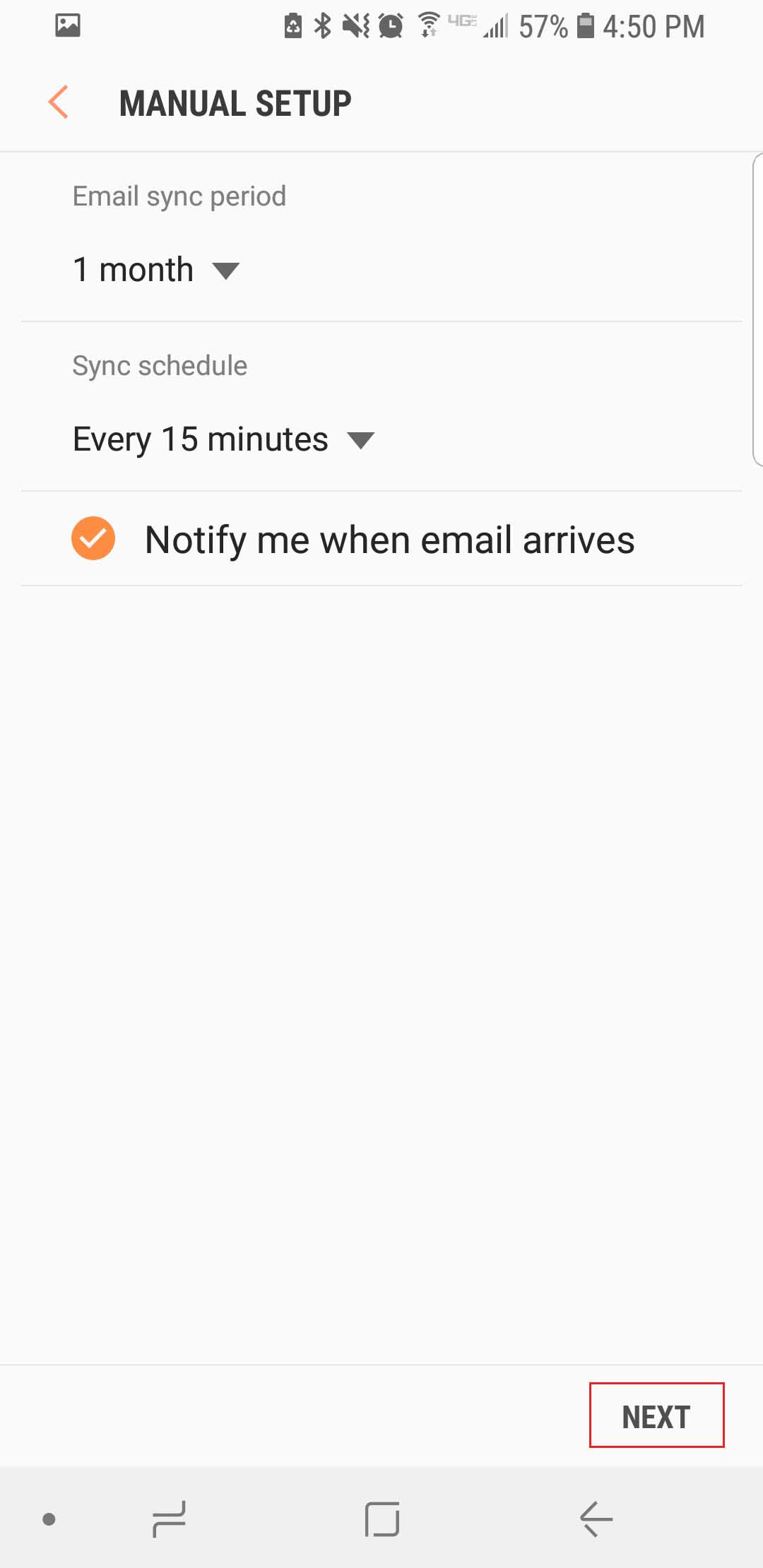
- On the Edit Names screen you can change the Account Name and Your Name to better identify your email box on your device. Tap Done to complete set-up.