Update your Pen Publishing Interactive SmarterMail e-mail settings on your iPhone or iPad following these simple steps.
- Tap Settings.
- Tap Passwords & Accounts.
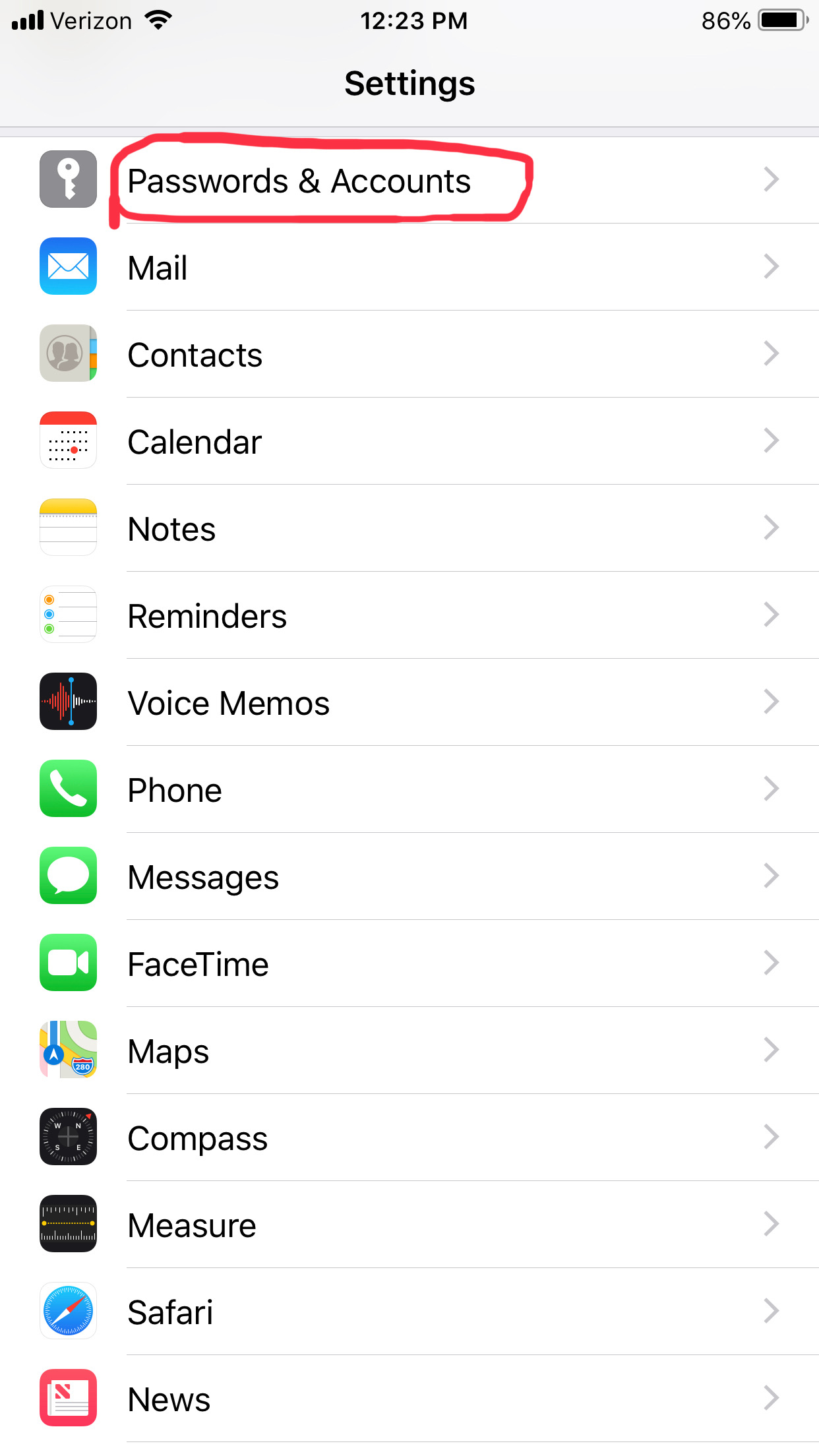
- Find and Tap the Account you want to update settings for.
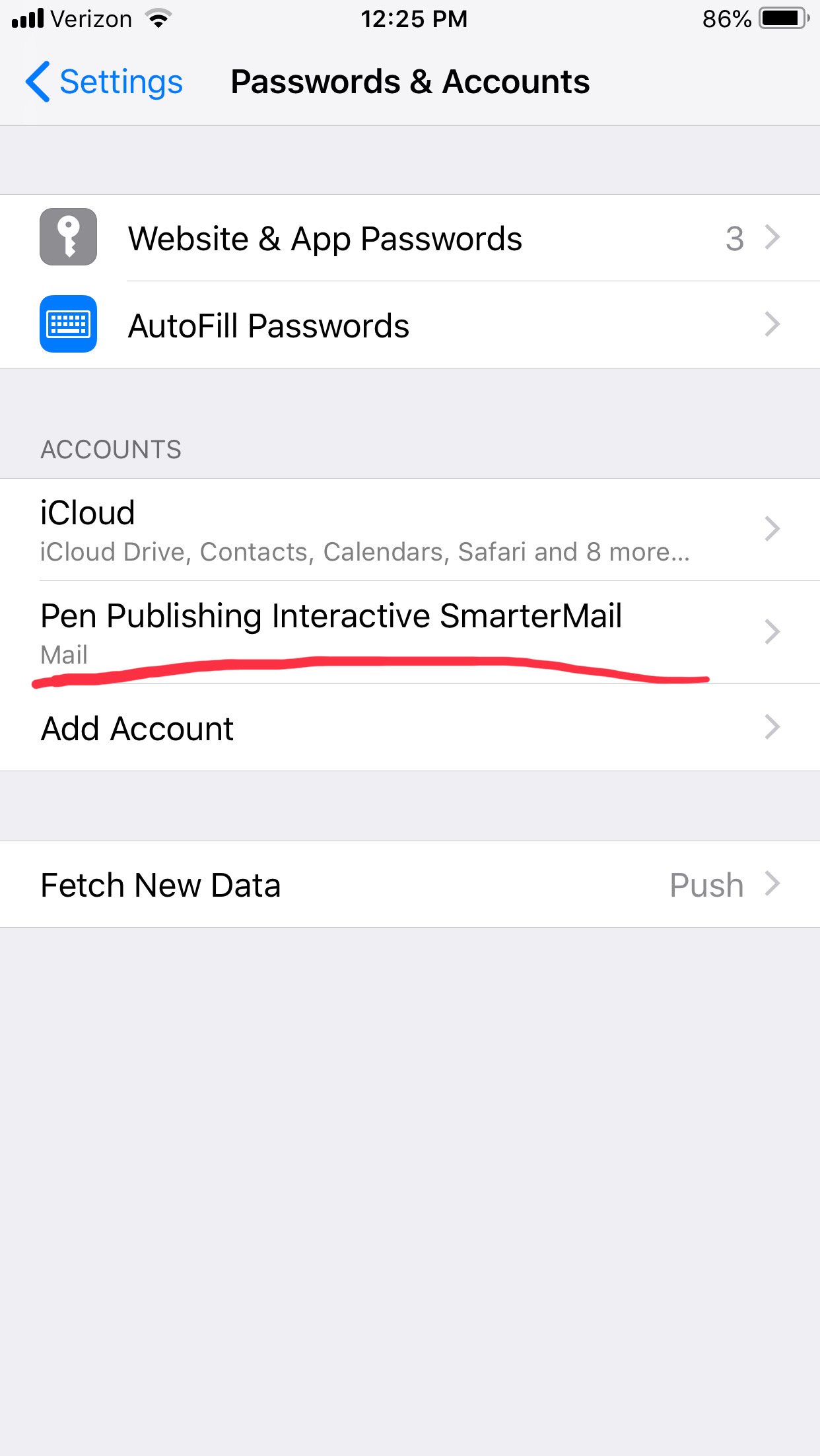
- Under IMAP tap the e-mail address.
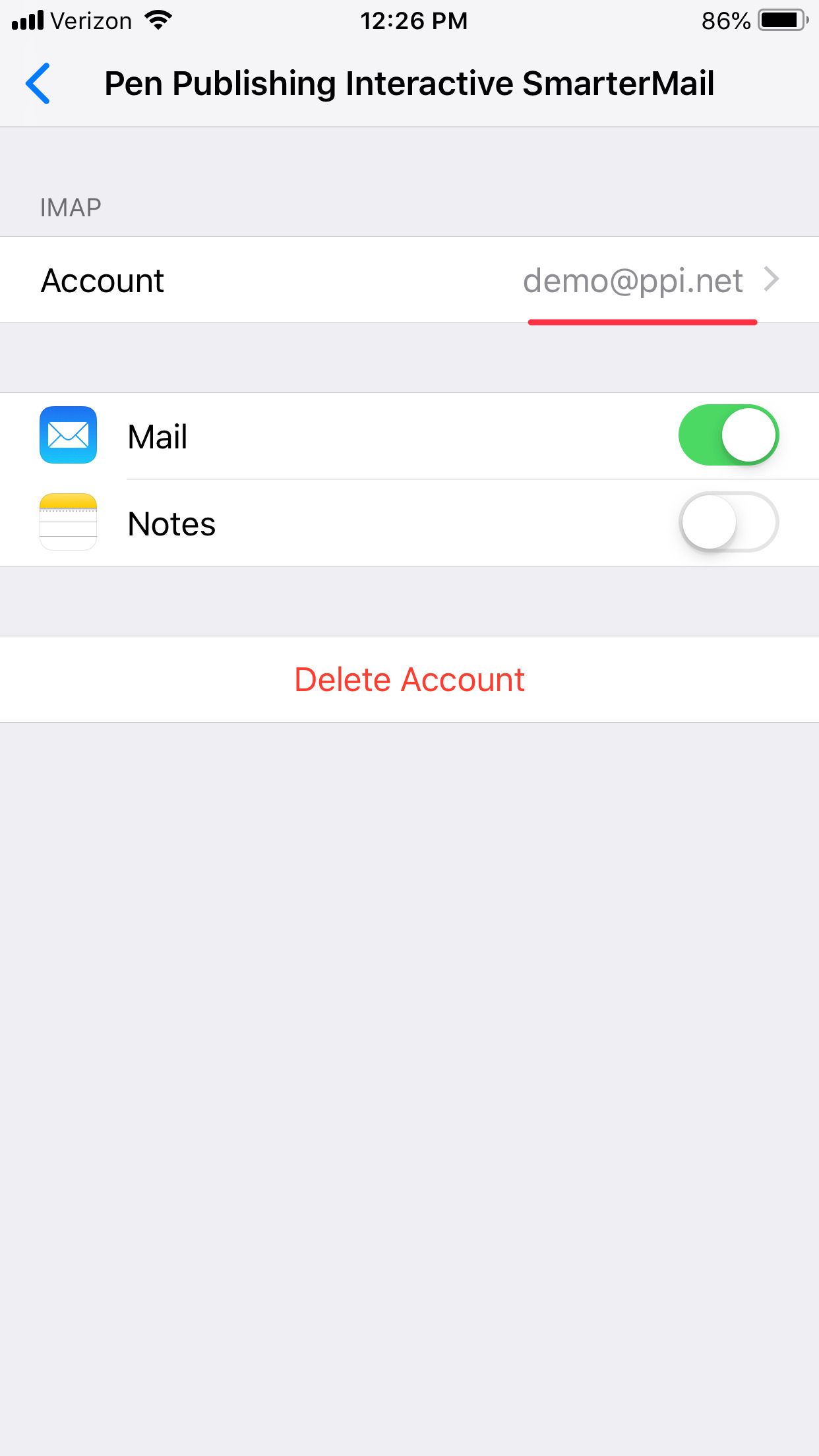
- Update the Incoming Mail Server settings to the following:
INCOMING MAIL SERVER SETTINGS:
HOST NAME: mail.ppi.net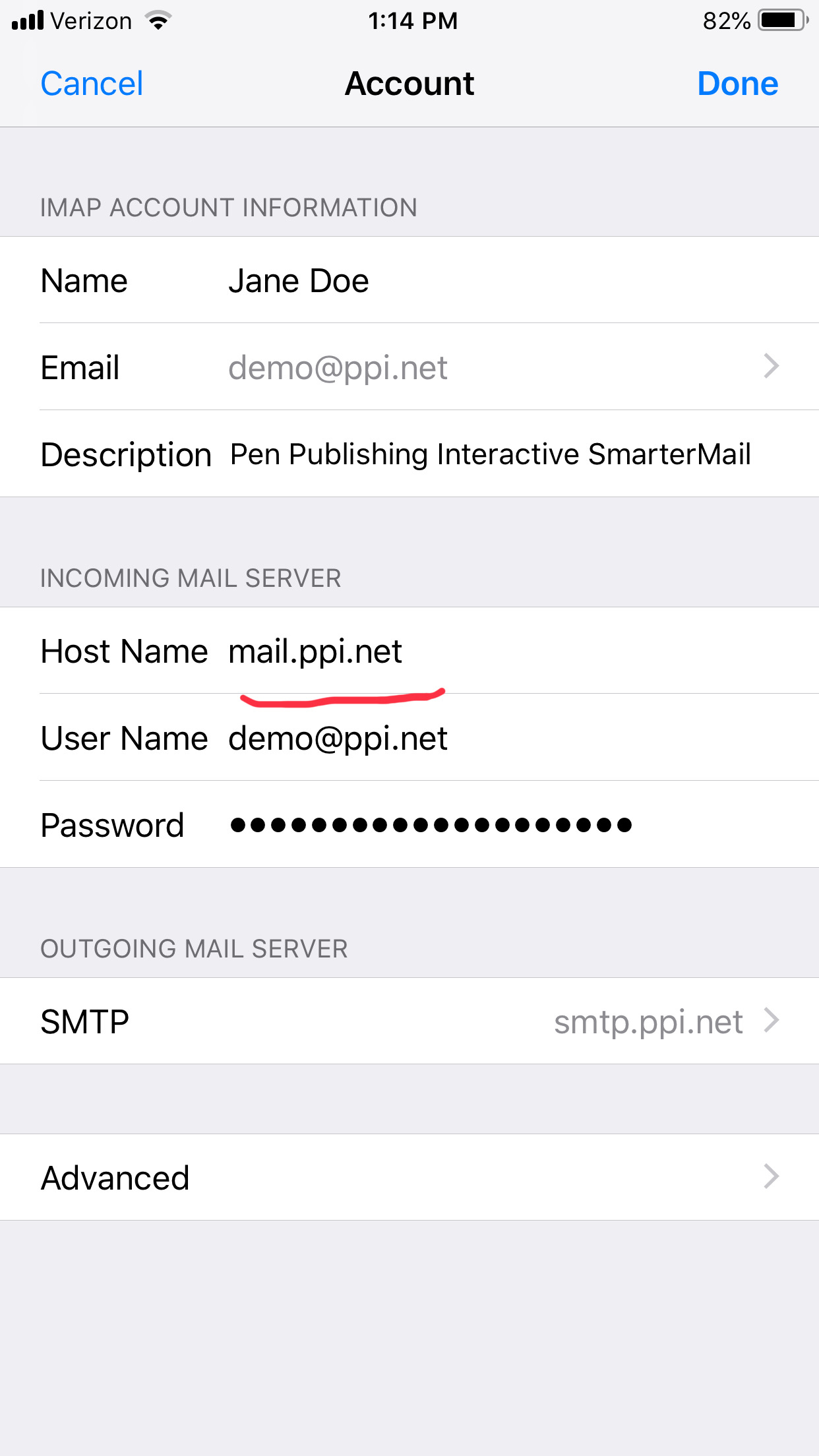
- Tap SMTP under Outgoing Mail Server and update the Outgoing Mail Server settings to the following:
OUTGOING MAIL SERVER SETTINGS:
HOST NAME: smtp.ppi.net - Tap Done.
Troubleshooting Tips
If you're still having trouble connecting to email, please ensure the following is setup.
Incoming Mail Server Settings
Server: mail.ppi.net
Port: 993
Encryption: SSL
Outgoing Mail Server Settings
Server: smtp.ppi.net
Port: 587
Encryption: SSL

