Set-up your Pen Publishing Interactive SmarterMail e-mail on your iPhone or iPad following these simple steps.
- Tap Settings.
- Tap Accounts & Passwords.
- Tap Add Account.
- Tap Add Mail Account.
- Tap Other.
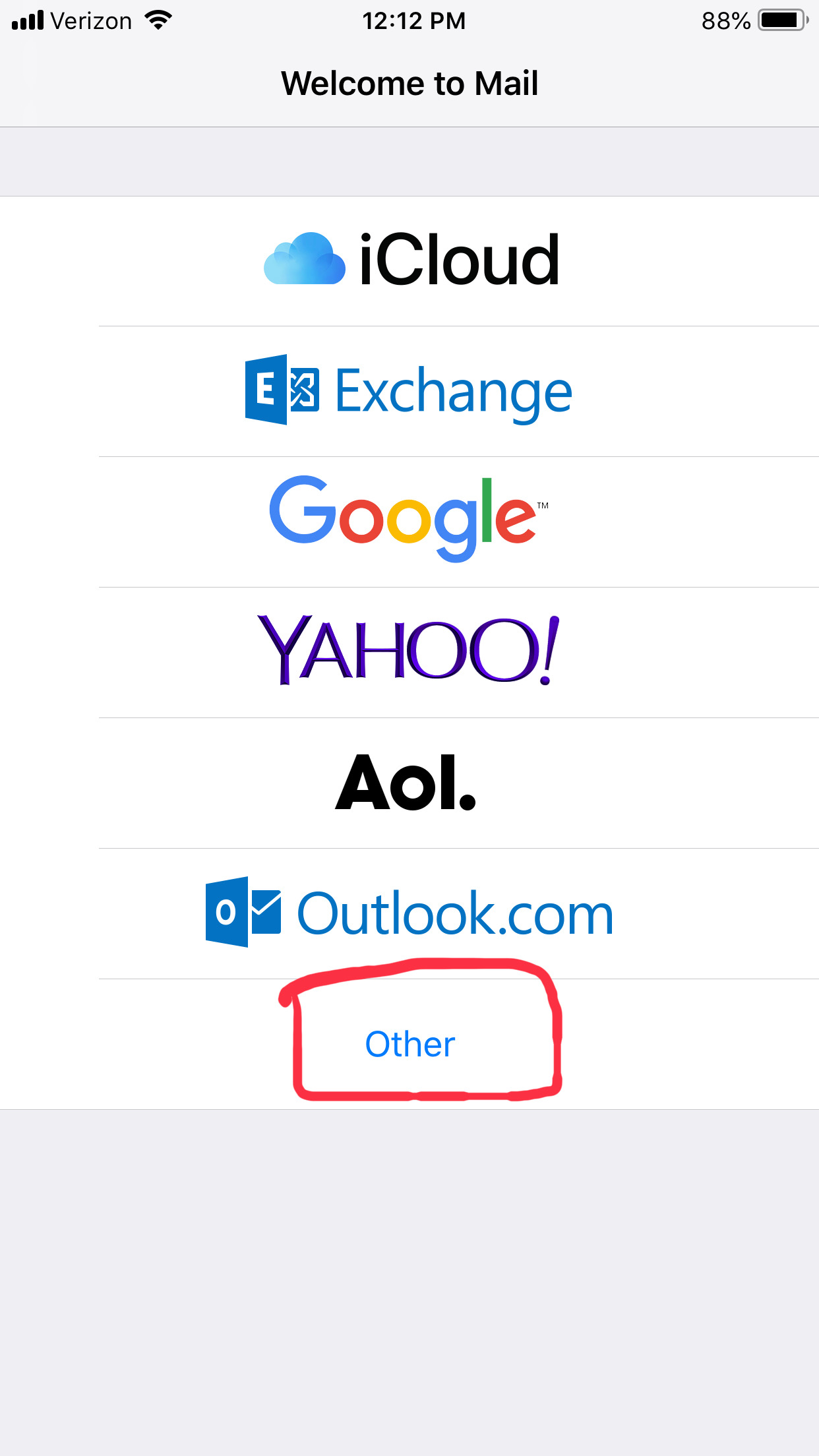
- Tap Add Mail Account.
- Complete the Name, Address(email address), Password and Description fields.
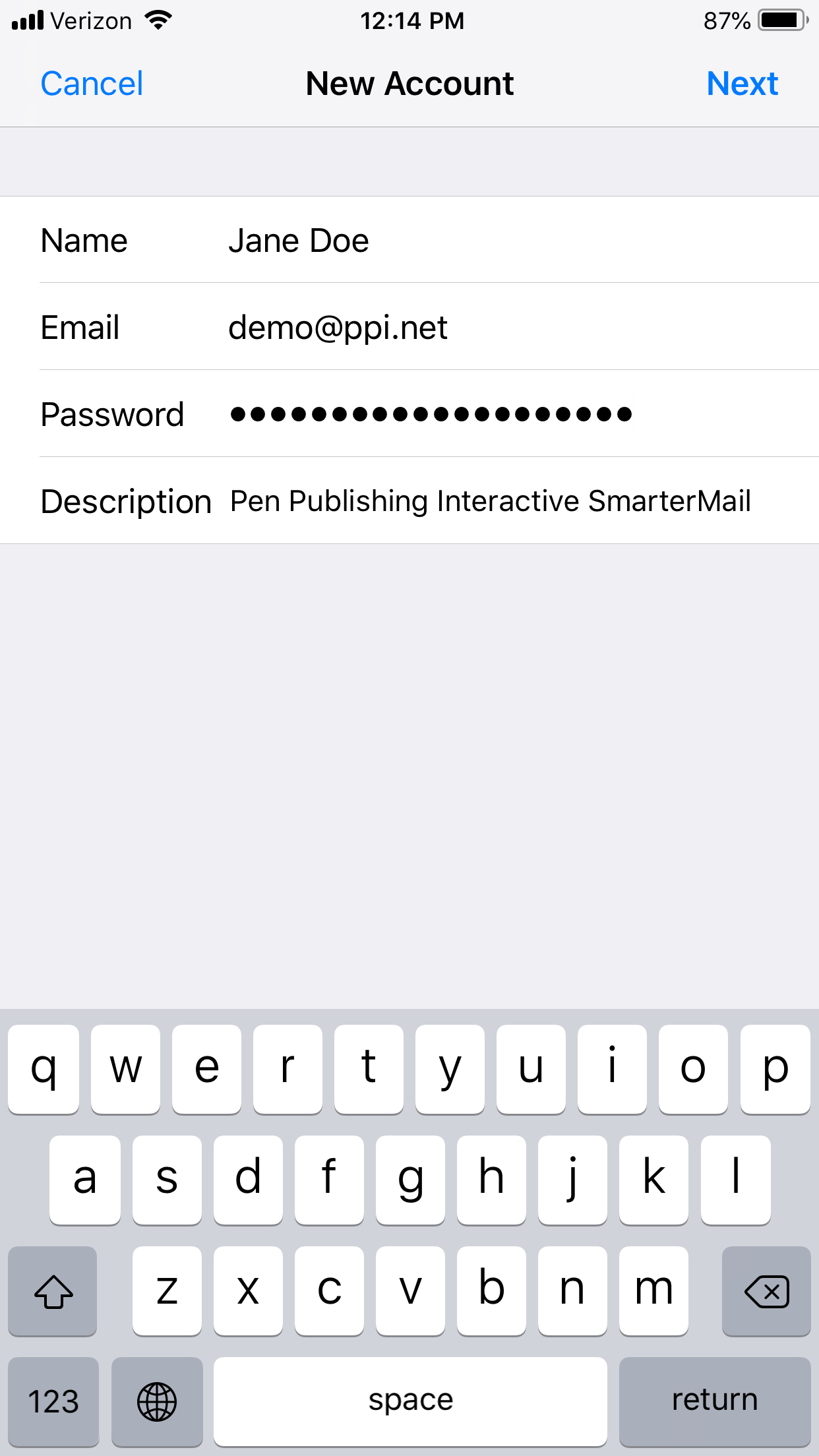
- Click Next.
- Ensure IMAP is selected.
- Enter the following information:
INCOMING MAIL SERVER SETTINGS:
HOST NAME: mail.ppi.net
USER NAME: Your full e-mail address, i.e. (youremailaddress@yourdomain.com)
PASSWORD: Password is the same password used to access webmail.
OUTGOING MAIL SERVER SETTINGS:
HOST NAME: smtp.ppi.net
USER NAME: Your full e-mail address, i.e. (youremailaddress@yourdomain.com) Note: This is NOT optional.
PASSWORD: Password is the same password used to access webmail.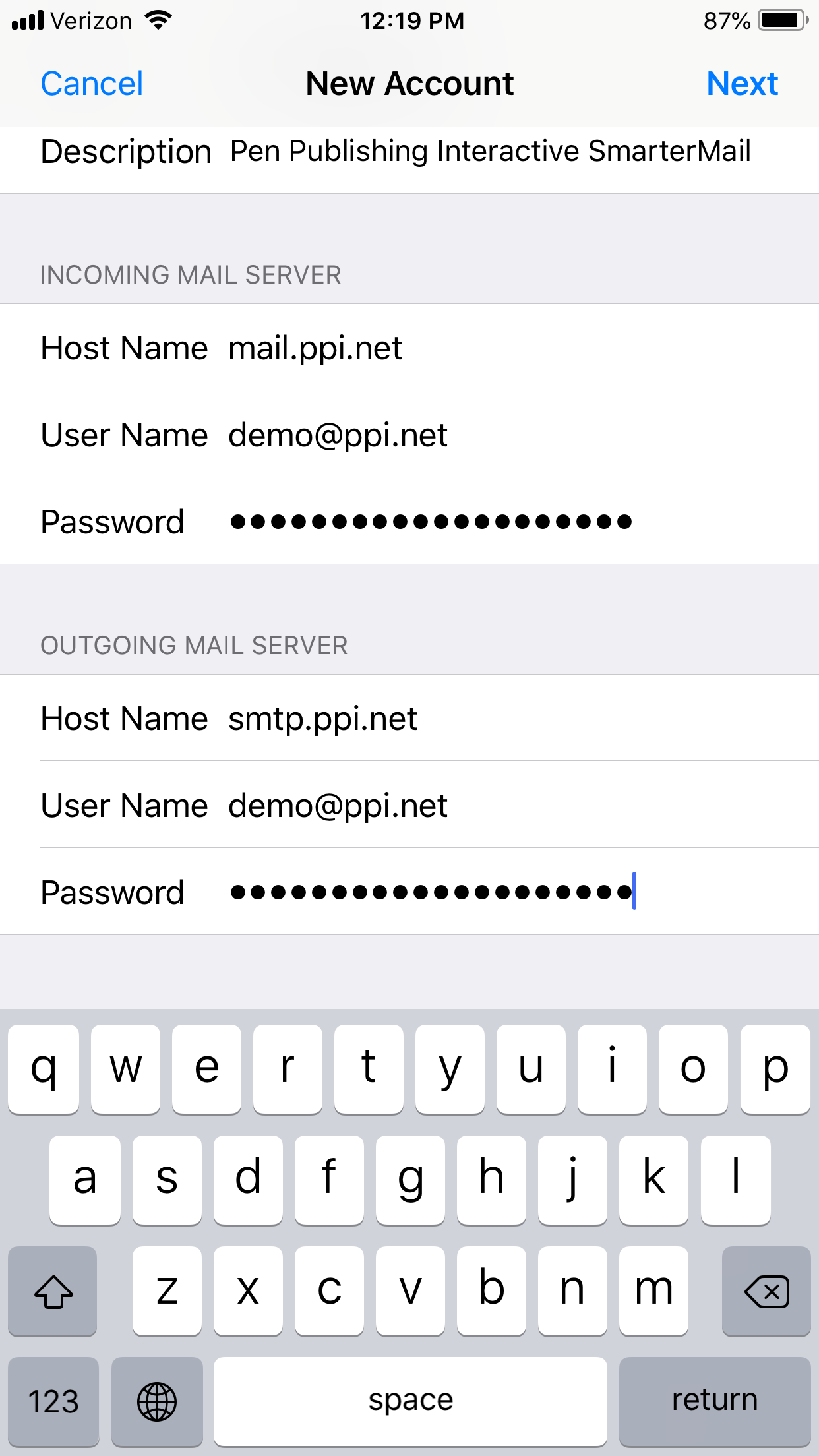
- Tap Next.
- Once the e-mail settings are set, tap Save.
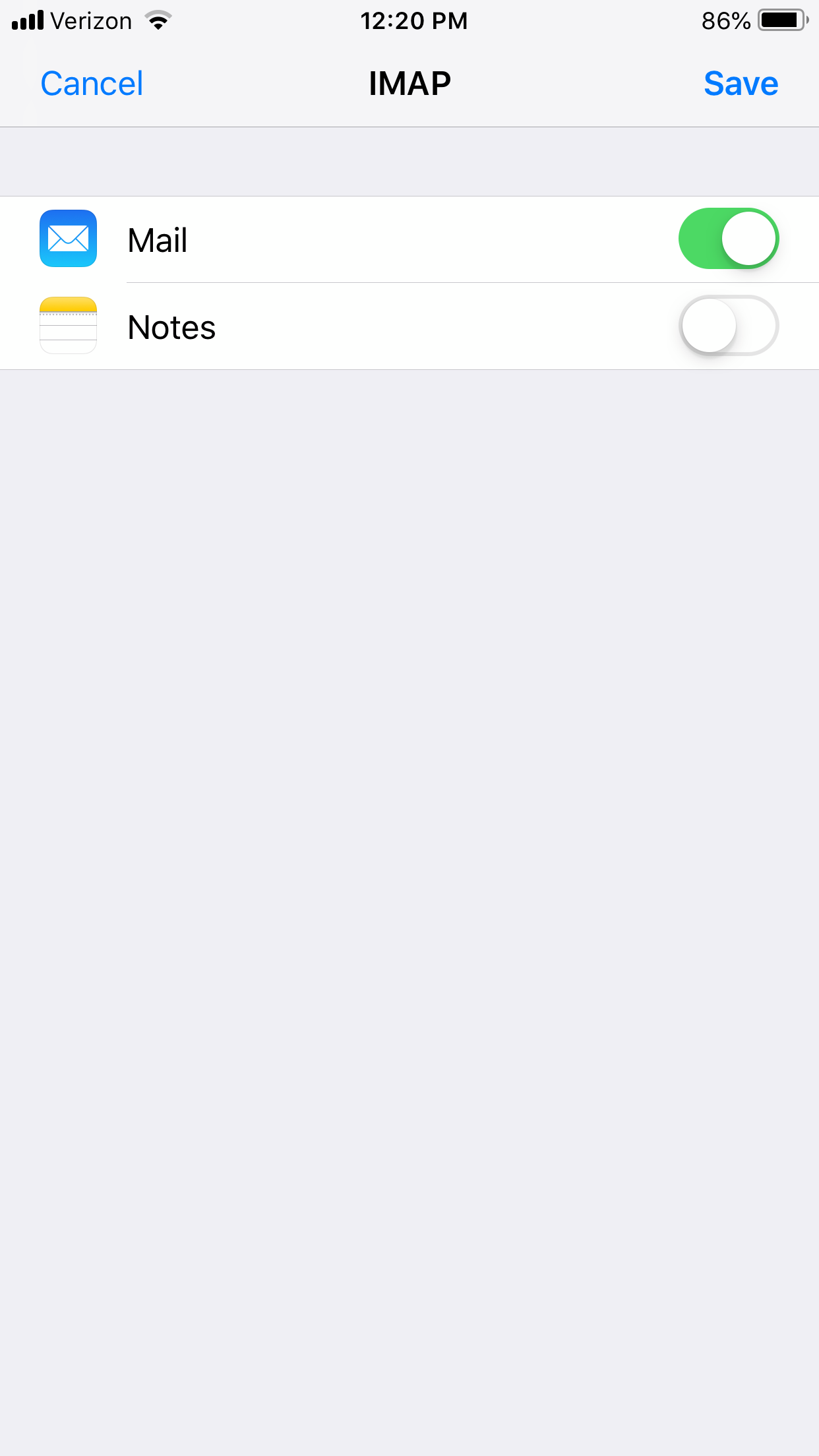
Troubleshooting Tips
If you're still having trouble connecting to email, please ensure the following is setup.
Incoming Mail Server Settings
Server: mail.ppi.net
Port: 993
Encryption: SSL
Outgoing Mail Server Settings
Server: smtp.ppi.net
Port: 587
Encryption: SSL

