After you've saved and accessed all the former employee's user data, you can delete the former employee's account.
- Don't delete the account if you've set up email forwarding or converted it to a shared mailbox. Both need the account to anchor the forwarding or shared mailbox.
-
In the Admin center, select Users.
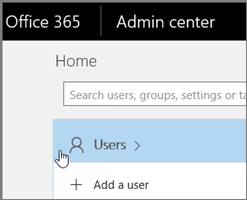
-
Select the employee that you want to delete, and then choose Delete user in the user pane and then choose Delete > Close.
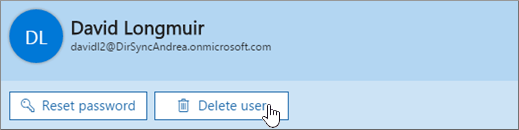
When you delete a user, the account becomes inactive for approximately 30 days. You have until then to restore the account before it is permanently deleted.
For more information, please visit https://support.office.com/en-us/article/remove-a-former-employee-from-office-365-44d96212-4d90-4027-9aa9-a95eddb367d1


