-
In a web browser, sign in to Outlook Web App using the URL provided by the person who manages email for your organization. This could also be portal.office.com. Enter your user name and password, and then select Sign in.
-
Select Settings
 > Change password.
> Change password. -
Follow the instructions on the Change password page.
For Office 365 Global Admins:
Microsoft strongly recommends that you set up self-service password reset. This way you don't have to manually reset passwords for your users. To learn how, see Let users reset their own passwords in Office 365.
Reset an Office 365 business password for someone else
These steps are only for people using an Office 365 business plan. To do them, you need to sign in with your Office 365 admin account. What's an Office 365 admin account?
-
Go to Users > Active users.
-
Select your users.
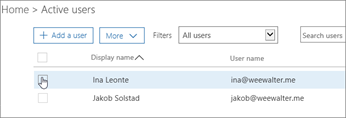
-
Click Reset password.
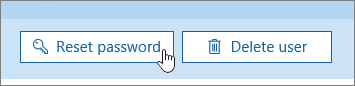
-
Follow text on page.
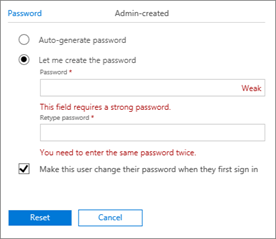
Reset my Office 365 tenant admin password
-
Use these steps if you forgot your password but you're able to sign in to Office 365 because, for example, your password is saved in your browser:
-
In Office 365, choose Settings > Office 365 > Personal info.
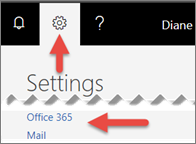
-
Double-check that your Contact details and Alternate email are accurate. If not, change them now.
-
Sign out of Office 365: click on your name in the upper right corner (in the above image, shown as Diane) > Sign out.
-
Now sign in again to Office 365: type your user name > Next > and then choose Forgot password.
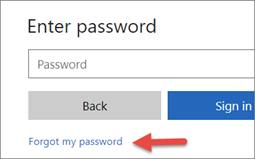
-
Follow the steps in the wizard to reset your password. It uses your alternate contact info to verify you're the right person to reset your password.
-
-
If you forgot your password and can't sign in to Office 365:
-
Ask another global admin in your business to reset your password for you.
-
Reset all Office 365 business passwords for everyone in your organization at the same time
These steps work for a business with tens of users. If you have hundreds or thousands of users, see the next section on resetting passwords in bulk.
-
In the Office 365 admin center, go to Users > Active users.
-
Choose the box at top to select everyone in your business. Then unselect yourself. You can't reset your own password at the same time you reset everyone else's password.
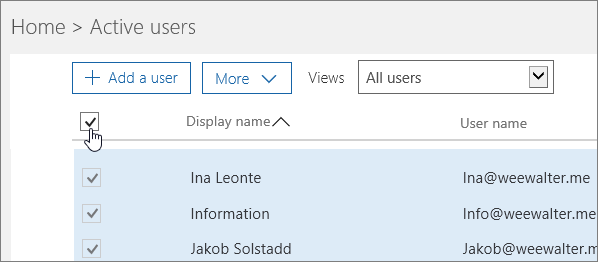
-
On the right side of page, choose Reset passwords.
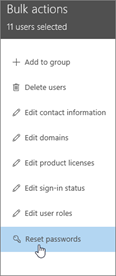
-
Follow text on rest of page.
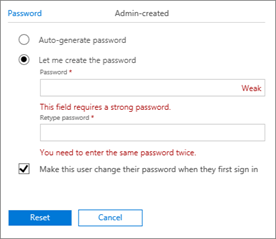
Reset Office 365 business passwords in bulk
Use PowerShell! Check out this post by Eyal Doron: Managing passwords with PowerShell.
Here's a related article: Set the passwords for multiple user accounts.
For overview information, see PowerShell for Office 365 administrators.


