Block a former employee's access to email (Exchange Online)
If you have Office 365 email as part of your Office 365 subscription, you need to log in to the Exchange admin center to follow these steps to block your former employee from accessing their email.
- Go to the Microsoft 365 admin center.
-
In the Microsoft 365 admin center, in the lower-left navigation pane, expand Admin centers and select Exchange.
Your screen might look like one of the following images:
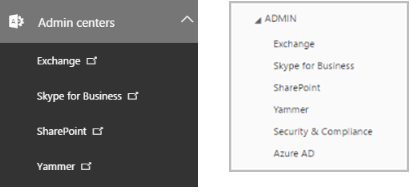
-
In the Exchange admin center, navigate to Recipients > Mailboxes.
-
Double-click the user and go to the Mailbox features page. Under Mobile Devices, click Disable Exchange ActiveSync and Disable OWA for Devices, and answer Yes to both when prompted.
-
Under Email Connectivity, click Disable and answer Yes when prompted.
For more information visit https://docs.microsoft.com/en-us/office365/admin/add-users/remove-former-employee?view=o365-worldwide#block-a-former-employees-access-to-email-exchange-online.

